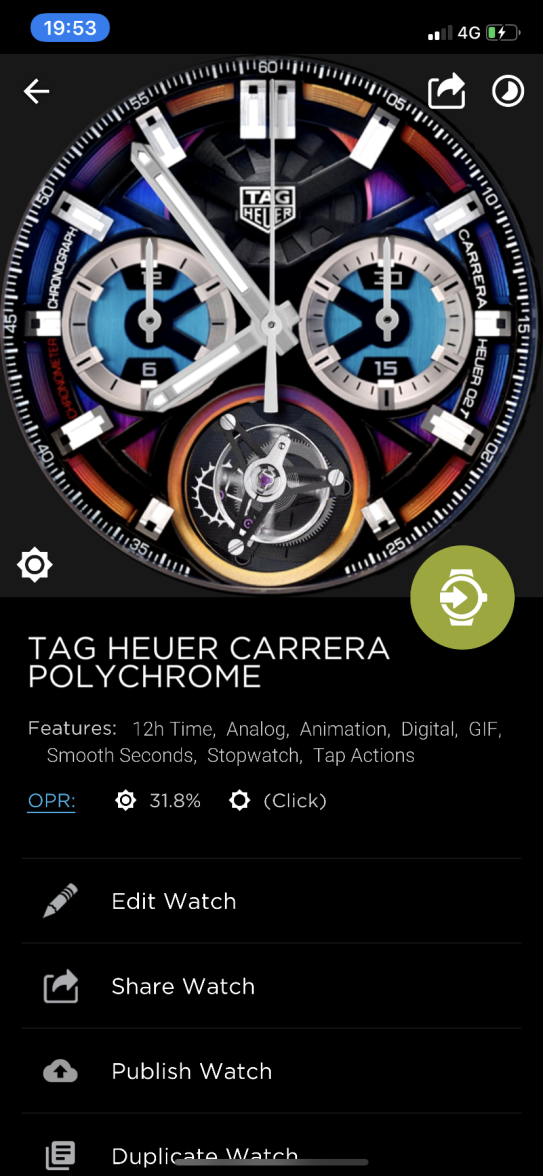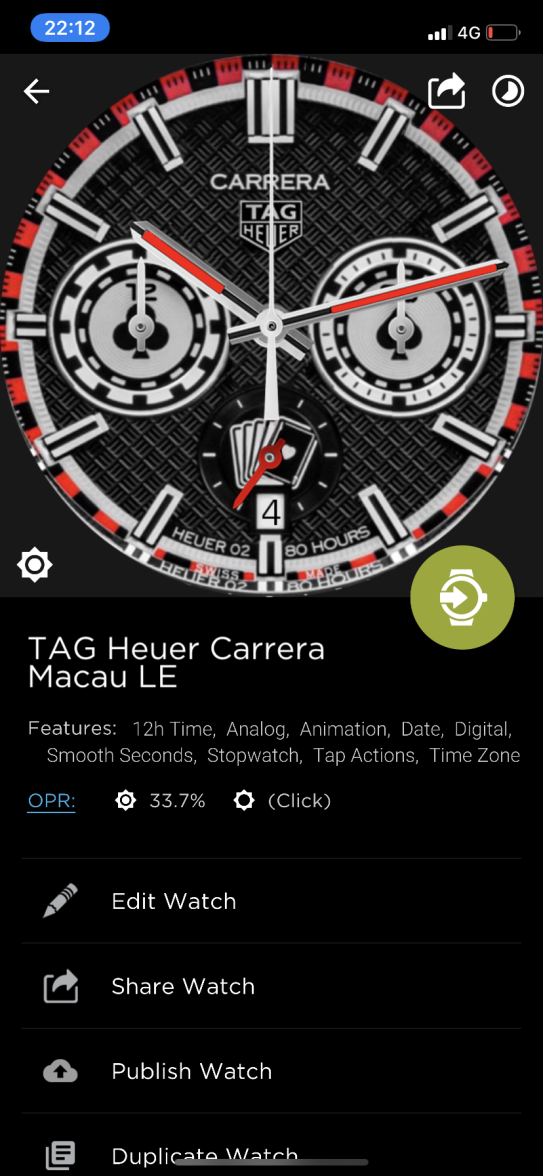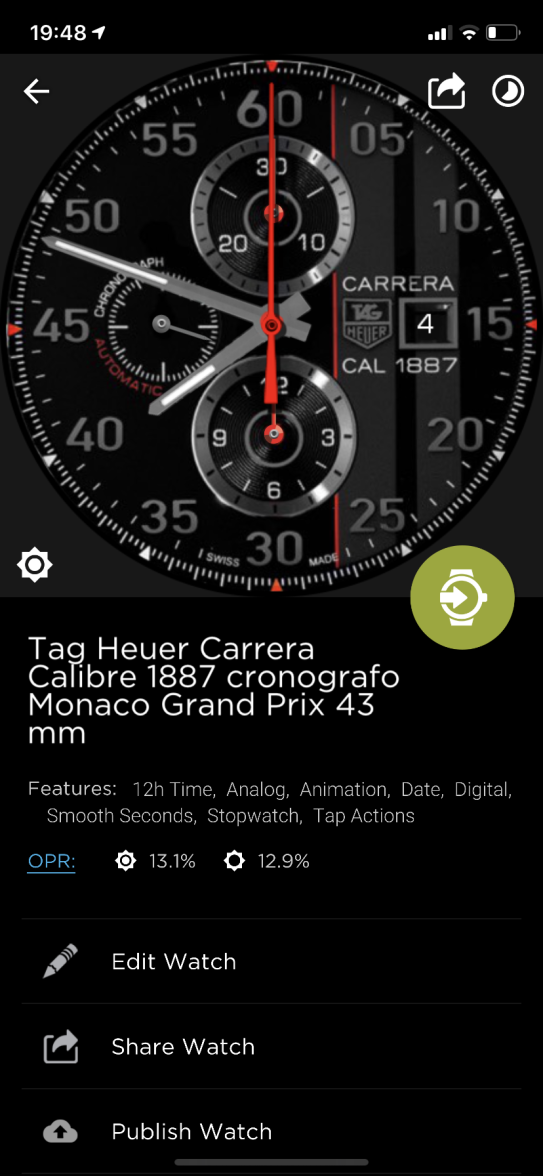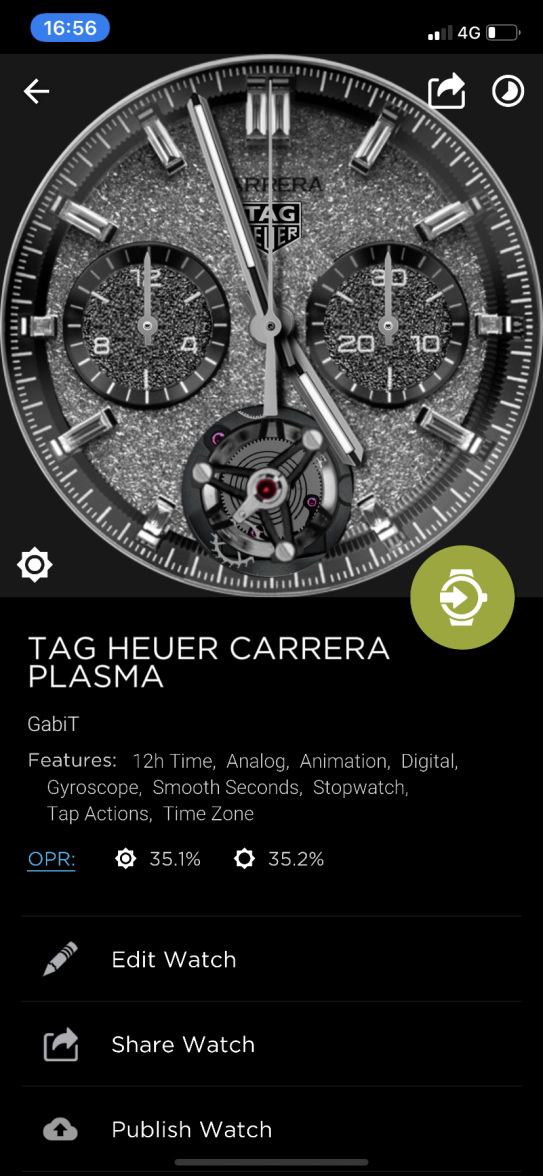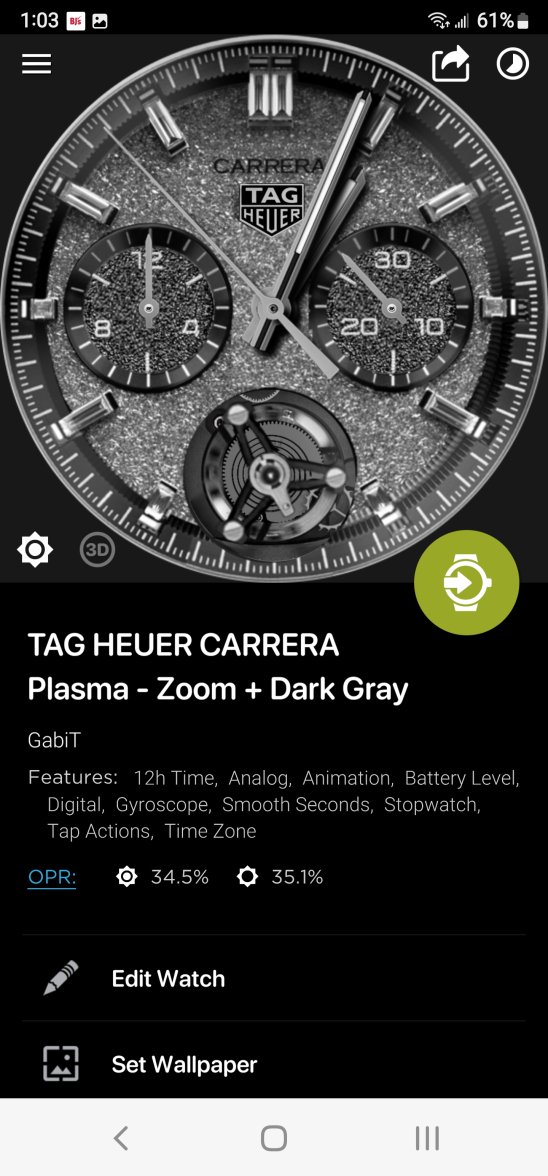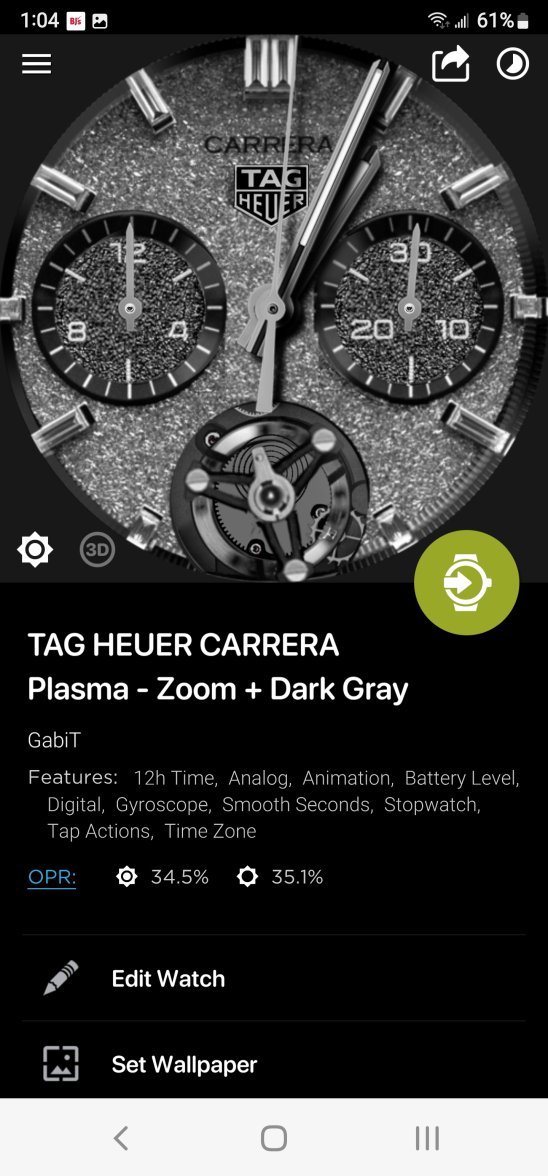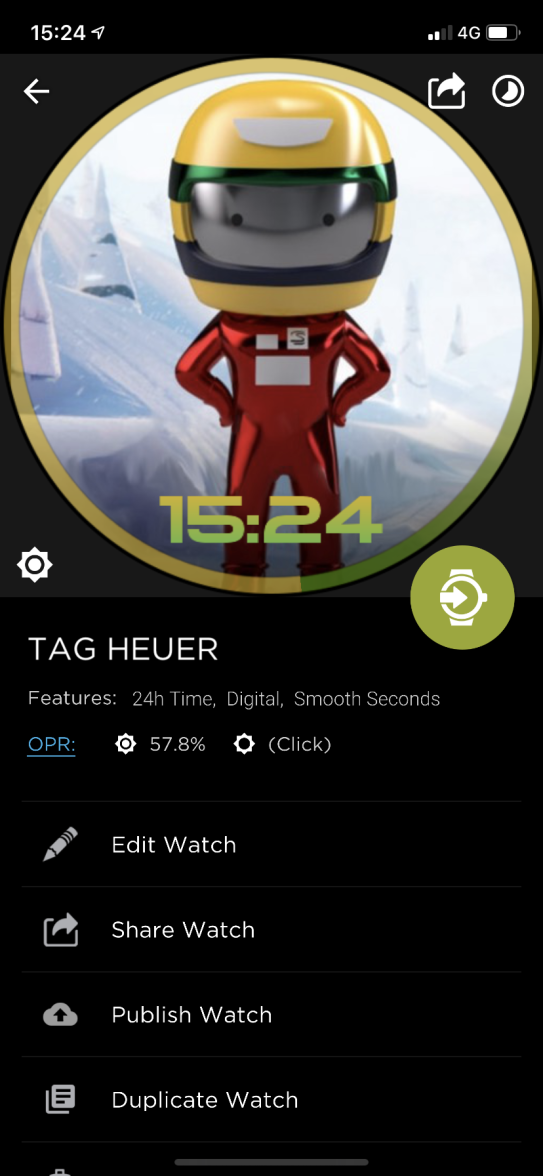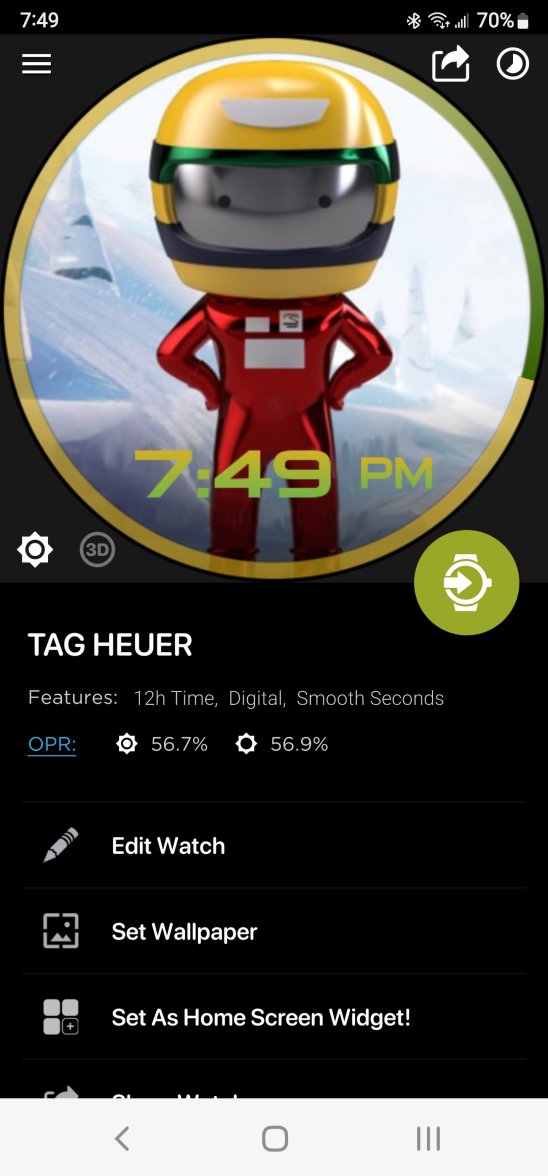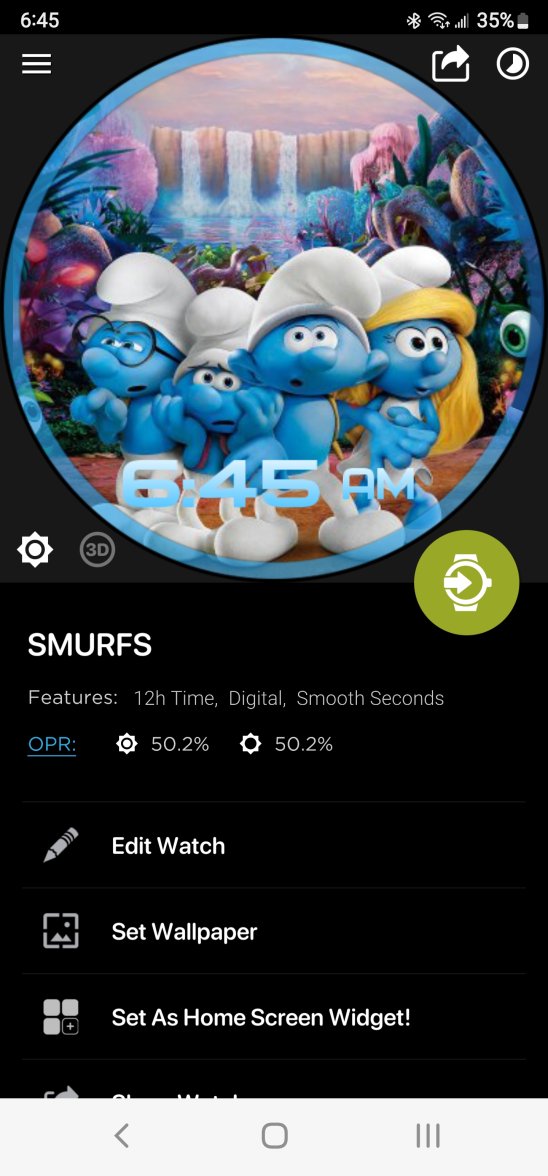OK sir, this is what I do:
First thing I do is click on "edit watch" scroll down to "script" here is where you enter code to do what you want it to do... Copy and paste this code and put it in there:
-- Zoom Mode
var_glass=2
function glass()
if var_glass == 2 then
var_glass=1
else
var_glass=var_glass+1
end
end
var_stw=2
function stw()
if var_stw == 2 then
var_stw=1
else
var_stw=var_stw+1
end
end
var_display = 1
var_switch = 1
function toggle_switcher()
if var_switch== 10 then
var_switch=1
else
var_switch=var_switch+1
end
end
function display()
if var_display < 2 then
var_display = var_display + 1
else
var_display = 1
end
end
tweens.zoom=1.18
-- TAG Connected Fit
-- Users data
var_height = 5+10/12 -- in feet or meters
var_weight = 180 -- in pounds or kg
var_male = true
var_units = 0 -- 0 = US Customary 1 = Metric
------------------------------------------------------------------------
if var_male then
var_stride = var_height*0.415
else
var_stride = var_height*0.413
end
var_clr = 0
var_clrs = {'f8f8f8', 'eaeaea', '111111'}
var_scaleFactor = 1.15
var_zoomSpeed = 0.3
tweens.scale = 1
var_zoom = false
var_parkSpeed = 0.004
tweens.park = false
tweens.hour = {drh}
tweens.min = {drm}
tweens.sec = {drss}
function on_millisecond()
if not tweens.park then
tweens.hour = {drh}
tweens.min = {drm}
tweens.sec = {drss}
end
end
function tweenme(f, t)
wm_schedule{action = 'tween', tween = 'scale', from = f, to = t, duration = var_zoomSpeed, easing = inOutCubic}
end
Now you are ready to get started, lol
What I try to do is find the photo of the watch, click on it, here is the tricky part, but as soon as you you do it a few times it becomes really simple, first start on Position X & Position Y, click down arrow to edit both, after whatever number you see there, I personally do it even if it shows 0, after each number you must paste this *tweens.scale
0*tweens.scale
Do this both for X & Y
Then you must do it for two more items on the page, width and height, however you must first click on the symbol that kinda looks like an 8, click on it to separate it, then add both of these things,
*tweens.scale
After your done doing this, go all the way to the end, were you can scroll to the left and right, you must click on the plus sign, scroll over to Shape, I click on the the square, you must lower the opacity to 0, scroll down to Tap Action and choose Script, and enter this code:
var_zoom = not var_zoom
if var_zoom then
tweenme(1,var_scaleFactor)
else
tweenme(var_scaleFactor,1)
end
Now once you click back go all the way back to the main screen that shows the watch, try it out by clicking on the the square that you put in, good luck my friend.....