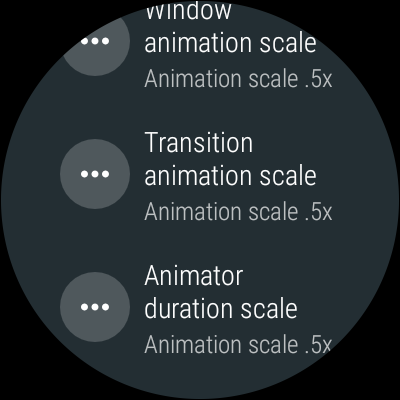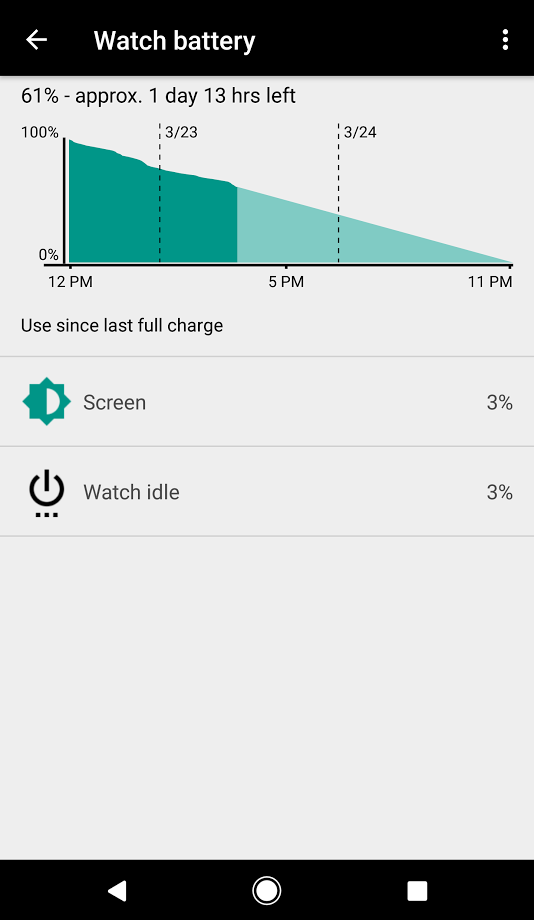If you're experimenting with switching on ADB debugging, there are some settings that you can change to speed up the operation of your watch UI
Go to 'settings', scroll down and choose 'developer options' and scroll down from there until you see the settings in the image below...
If you set the window, transition and animator duration scales from the stock 1x to 0.5x or even zero, you will speed up the way your UI flows:
Window animation scale sets how fast the UI animates when you press an interface element inside a window.
Transition animation scale sets how fast the UI animates when you are moving between windows (for example, pressing the crown to get to apps or assistant)
Animator duration scale will set the animations of transitions for things like page wipes spinning wheels, etc.
I've set all of these down to 0.5x, a nice speedup of the flow of the watch, setting to zero looks a little harsh to me.
...But you can experiment to see what this does, and what you like-- you cannot harm anything on your watch (but note if you set animation scale to a high value, like 10x, it will take a very long time to switch screens, etc, and get back to a more reasonable setting-- this is mainly for developers to test how a complex animation looks in 'slow motion' ... 1x or below recommended)